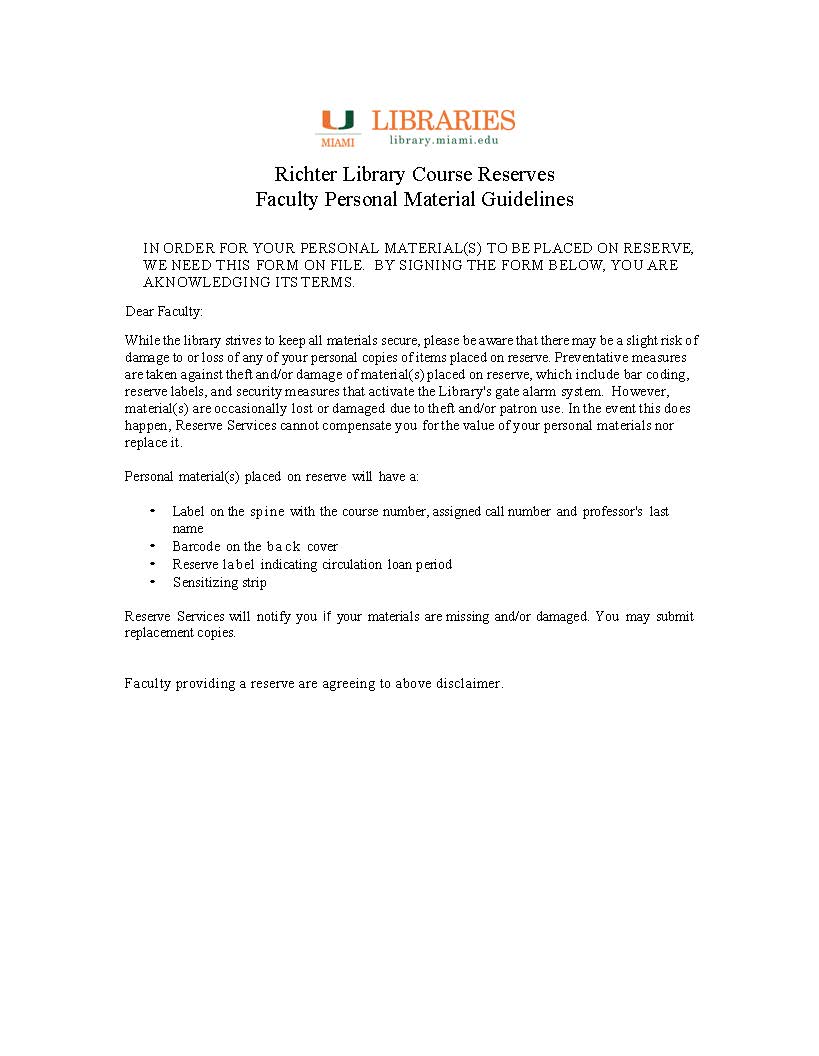Accessibility Options:
Course Reserves Availability
Electronic Course Reserves Guidelines
- Portable Document Format (.pdf)
- Microsoft Word (.doc)
- Text File (.txt)
- HyperText Markup (.htm)
- JPEG (.jpg)
Items placed on course reserves may require copyright clearance prior to being placed on reserve. Items that are denied permission will be inactivated from course reserves. Course Reserves staff will notify the instructor and discuss other options.
The Libraries reserve the right to decline a request based on their interpretation of the Copyright Law. A complete bibliographic citation is required for all copyrighted materials.
Table of Contents
Richter Library Contacts
Drew Wofford
Course Reserves
Email: richter.reserves@miami.edu
RSMAS Library Contact
Course Reserves information for Faculty
How to request materials for course reserves:
Please see our Fair Use Guidelines and Checklist for Fair Use Analysis for Electronic Reserves for more information on the use of reproductions in course reserves. If you have a question about how to access an item to put on course reserves, please contact your subject librarian.
For uReserves System (Leganto)
The library’s uReserves System is integrated into our Library System. uReserves works directly with Blackboard to display course reserves for students. This system also allows Faculty to create, review and update their reading list for classes directly. The reading lists are then submitted in the system to the library for processing. To work with this system, log into uReserves. Here is our getting started guide, Instructor’s Guide to uReserves . For additional information or assistance, contact Course Reserves.
Table of Contents
Consider Open Educational Resources for your Classes
Open Educational Resources (OER) helps students save money while providing the highest quality resources for classes. For a list of OER resources, click here.
Course Reserves Information for Students
Course Reserves provide access to supplemental course material assigned by an instructor, including electronic articles, PDF files, e-books, and streaming media.
Accessing Course Reserves Materials
- Electronic Course Reserves can be accessed 24 hours a day, seven days a week, through Blackboard.
Viewing Course Reserves
- Log on to Blackboard, then go to one of your course pages. Select the Course uReserve link. Then select the link for uReserves. This will display electronic course reserves.
Welcome to uReserves
uReserves lets you easily create, maintain, and evaluate course reserves materials. With uReserves, you can assemble materials of all types - physical books, online or digitized chapters, scholarly articles, videos, etc.
Open Educational Resources for your Classes
Here are a couple OER links that provide free high-quality educational content: