Accessibility Options:
subjectId: 690690
visibleTabCount: 1
2) select Tools from the dropdown menu
3) in the Tools window, click the first button Install Save to RefWorks to the right.


Legacy Refworks Guide
be sure to use the Contents and Index links top left of page to find information
Legacy Reworks Videos
_______________________________
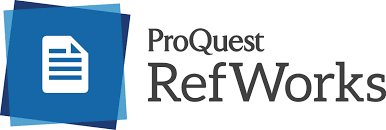
Proquest RefWorks Guide
Proquest Videos
Welcome
Refworks Highlights
- Only web-based
- import references from online databases and other sources
- Two versions
Create an account
To create an account:
- Go to https://refworks.proquest.com/login/
- Sign in using your UM email
- Go to your UM email
- Open the Account Activation email from RefWorks
- Click on the link to confirm your account
Features
The new RefWorks by Proquest offers some new features:
- Drag and drop PDFs and other documents into RefWorks which will then retrieves matching bibliographic details.
- Options to add tags to references to improve find them more easily.
- Save to RefWorks - install this button on your browser to adding your references (with full text if available) directly from databases.In your newly created RefWorks account:
2) select Tools from the dropdown menu
3) in the Tools window, click the first button Install Save to RefWorks to the right.
- To install Write n Cite in either Microsoft Word or Google Docs, click the 2nd or 3rd install button in the Tools window. Note: Mendeley and EndNote do not offer Write n Cite for Google docs.
For more instructions to use RefWorks, see guides and tutuorials in the right column of this page.
Transfer references from Legacy Refworks
If you have references in the Old Legacy RefWork which you wish to keep, create an account in RefWorks by Proquest and transfer the references.
1) Click on + (plus sign)
2) Click on Import references
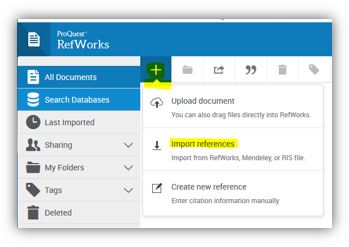
3) A new window will open. Click on the RefWorks button to initiate the transfer.
4) For instructions to transfer references from other citation managers, e.g., Mendeley, Endnote, Zotero, click on Getting Information into RefWorks.
_____________________________________________________________________
1) Click on + (plus sign)
2) Click on Import references
3) A new window will open. Click on the RefWorks button to initiate the transfer.
4) For instructions to transfer references from other citation managers, e.g., Mendeley, Endnote, Zotero, click on Getting Information into RefWorks.
_____________________________________________________________________
Need more help?
-

Adrian Legaspi
History, Religious Studies, Political Science, International Studies, and Modern Languages & Literatures Librarian
305-284-3257
-
Legacy Refworks
Legacy Refworks Login (available until June 30, 2023)
Guides and Tutorials
Legacy Refworks Guide
be sure to use the Contents and Index links top left of page to find information
Legacy Reworks Videos
_______________________________
Proquest RefWorks Guide
Proquest Videos