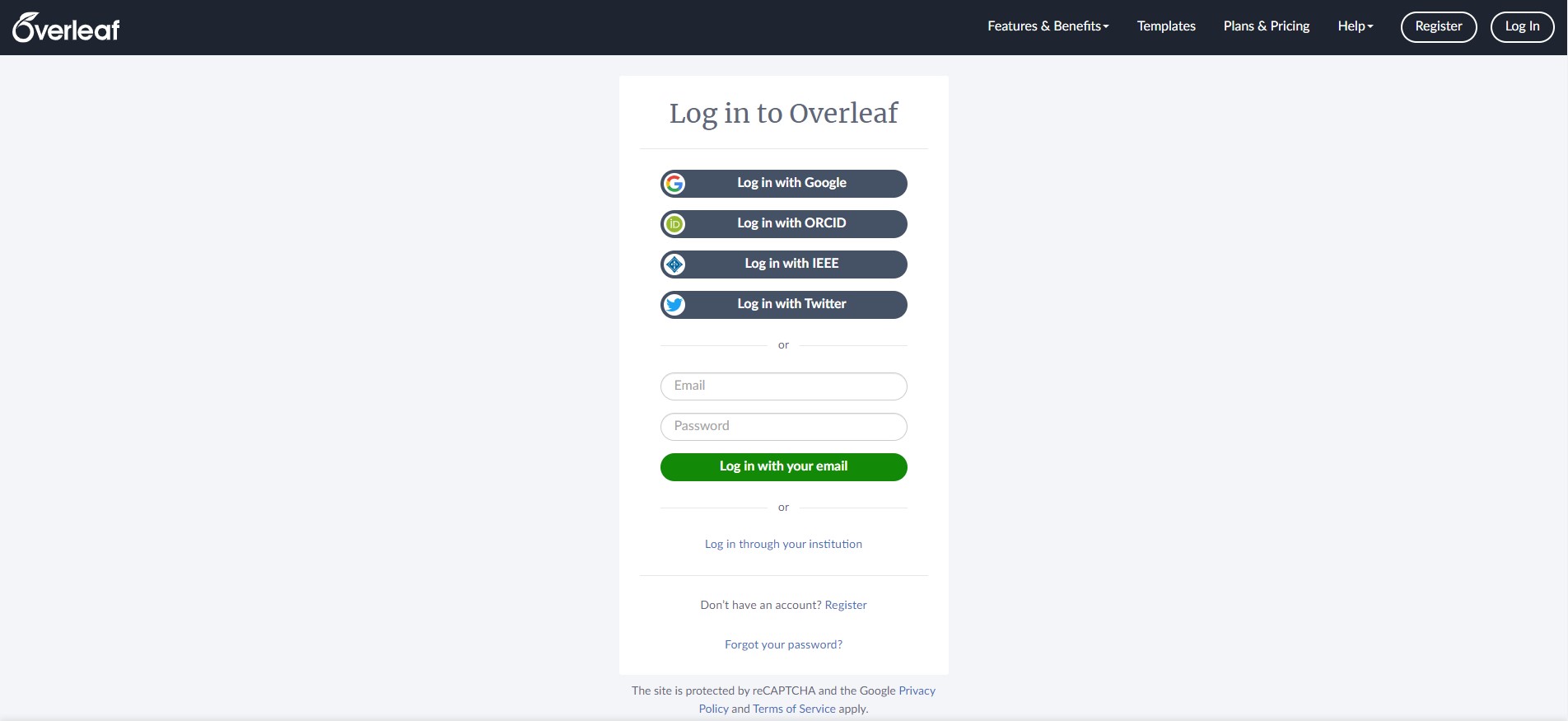Accessibility Options:
subjectId: 690700
visibleTabCount: 4

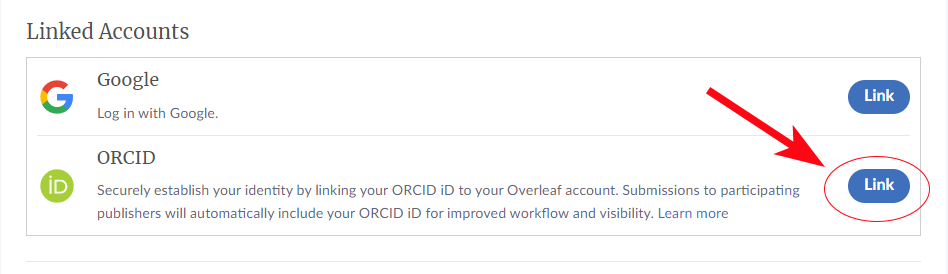
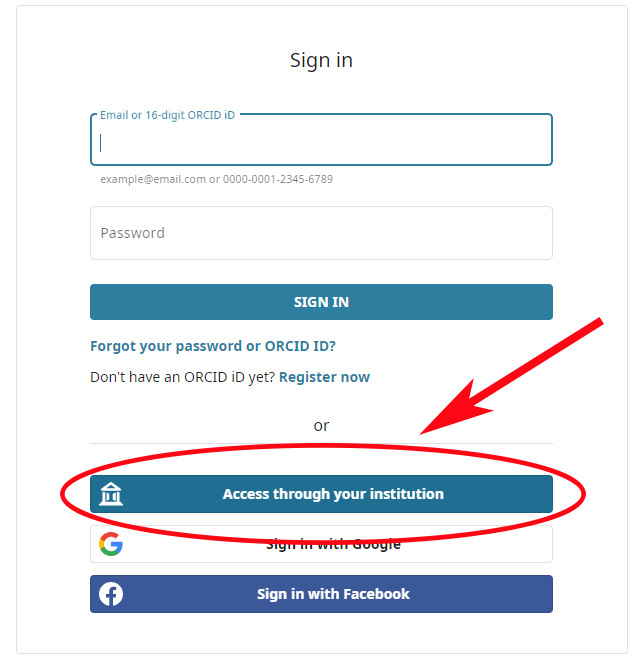
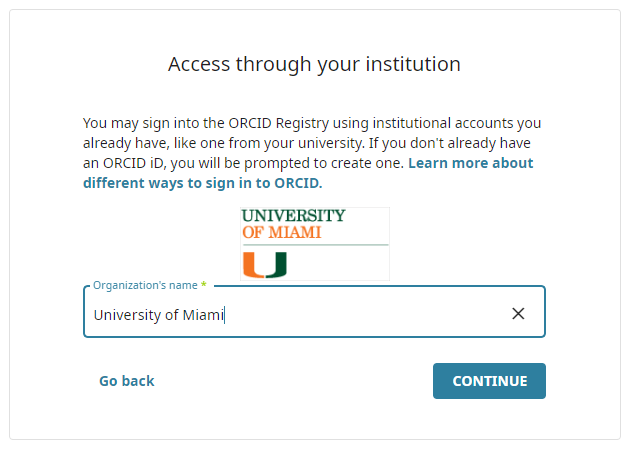
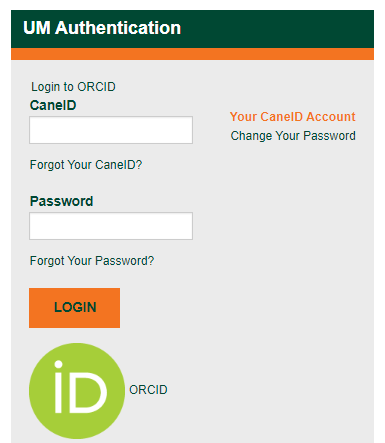
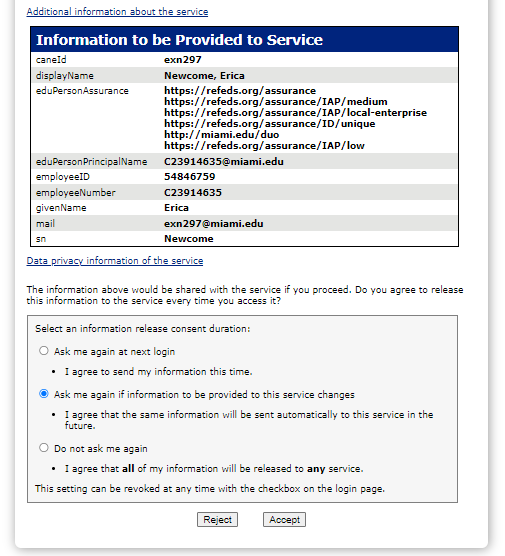
Welcome
Use this guide to gain the necessary knowledge and skills to utilize LaTeX confidently and produce high-quality documents for assignments, theses, or dissertations. In order to use LaTeX it is recommended that you utilize an editor that will work with LaTeX. There are mutiple editors to choose from but this guide will focus on learning LaTeX with Overleaf which is great for LaTeX beginners.
Need help?
-

Erica Newcome
STEM and Interdisciplinary Research Librarian
she/her
305-284-4059
Highlights
- Focus on the content of your document while LaTeX takes care of the appearance
- Manage large documents with sectioning, cross-references, tables and figures
- Typeset complex mathematical equations
- Automatically generate bibliographies and indexes
Unofficial UM Dissertation Template
Unofficial UM LaTeX TEMPLATE
*The University is unable to offer support for students who use LaTeX to prepare the final ETD document.
*The University is unable to offer support for students who use LaTeX to prepare the final ETD document.
Introduction Video
About
Overleaf Free Version Highlights
- Edit, View, and download LaTeX files and PDFs
- One Collaberator per project
- Unlimited sharing
Introduction to Overleaf
First-time Set-up
Creating your account on Overleaf is quick and easy. Just follow the below three steps to get started.
Step 1
Step 2
Register for an account.
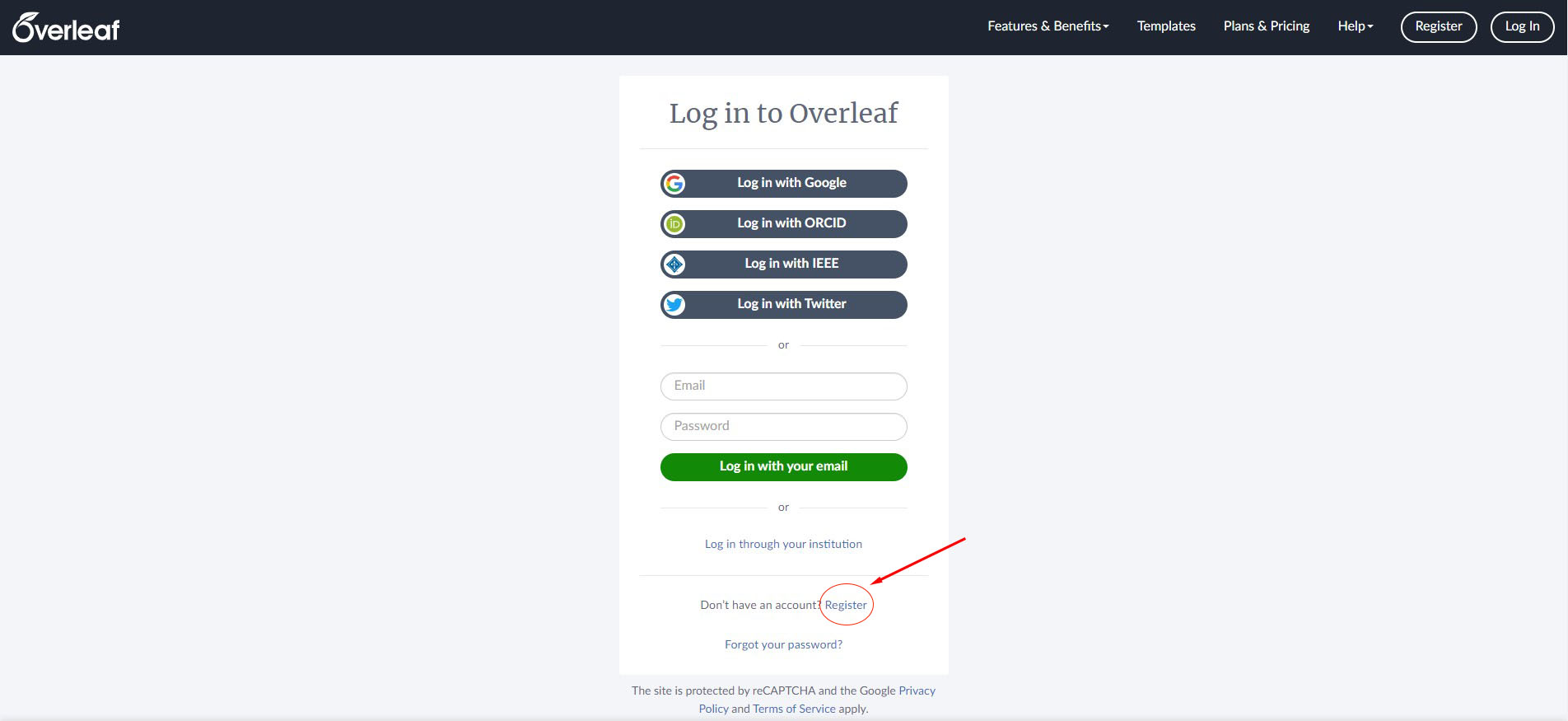
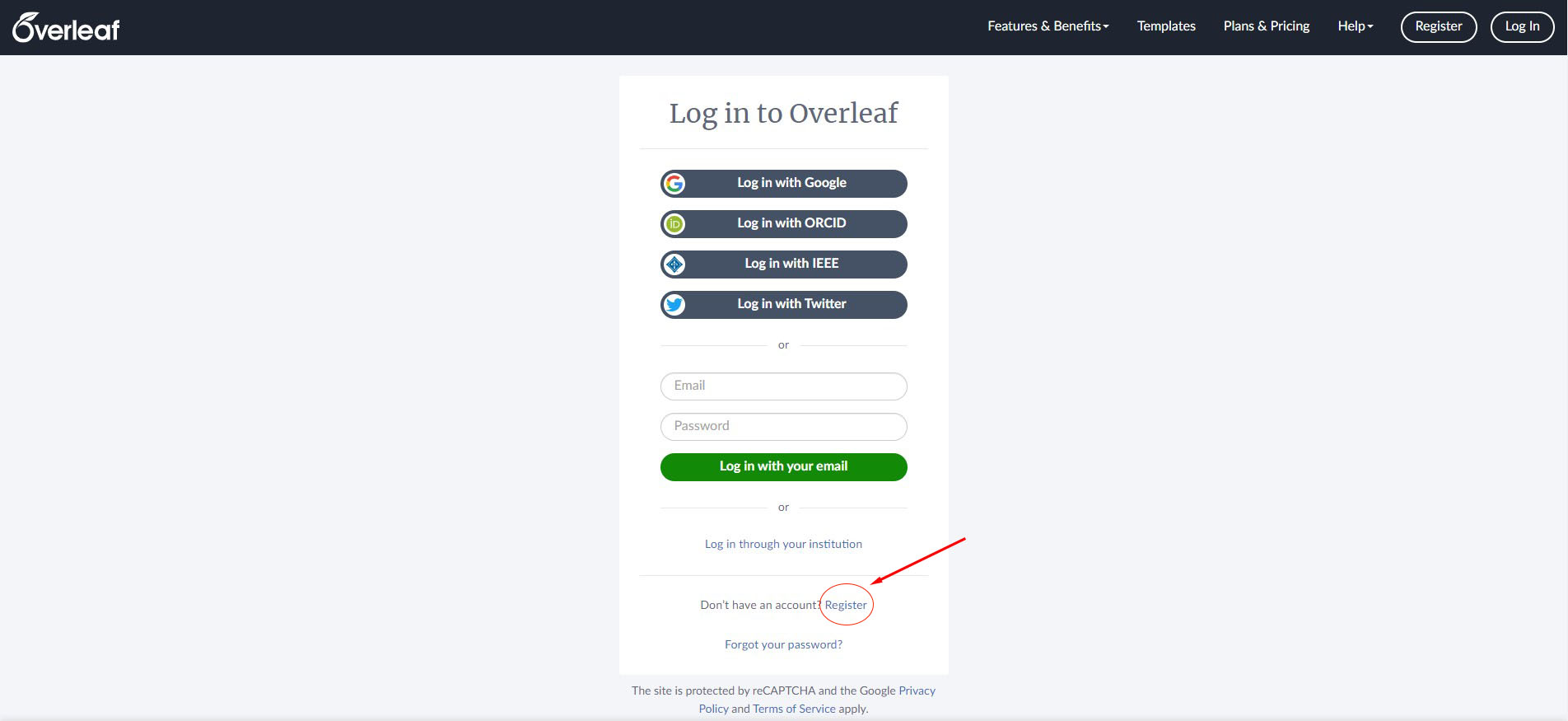
Step 3
Enter your email and password and click on "Register using your email."
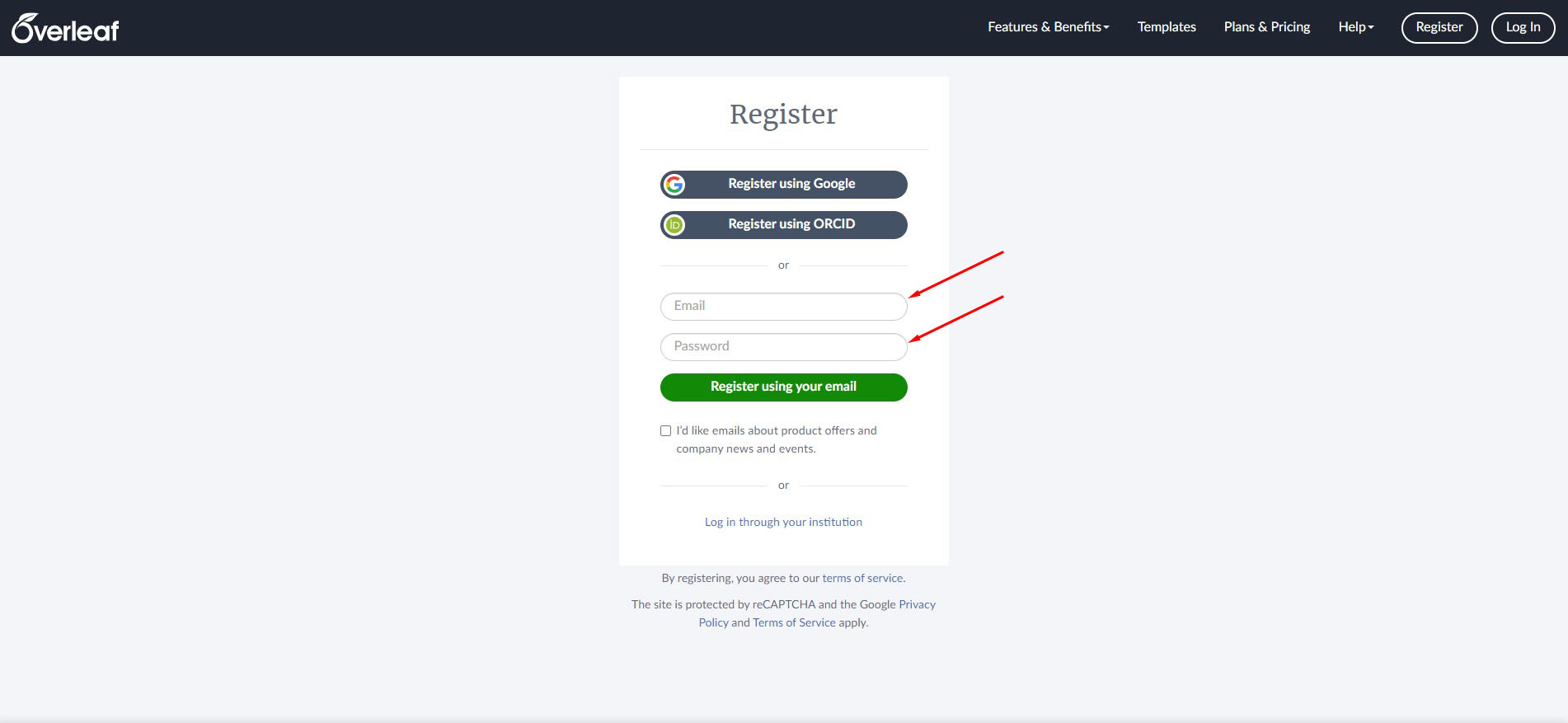
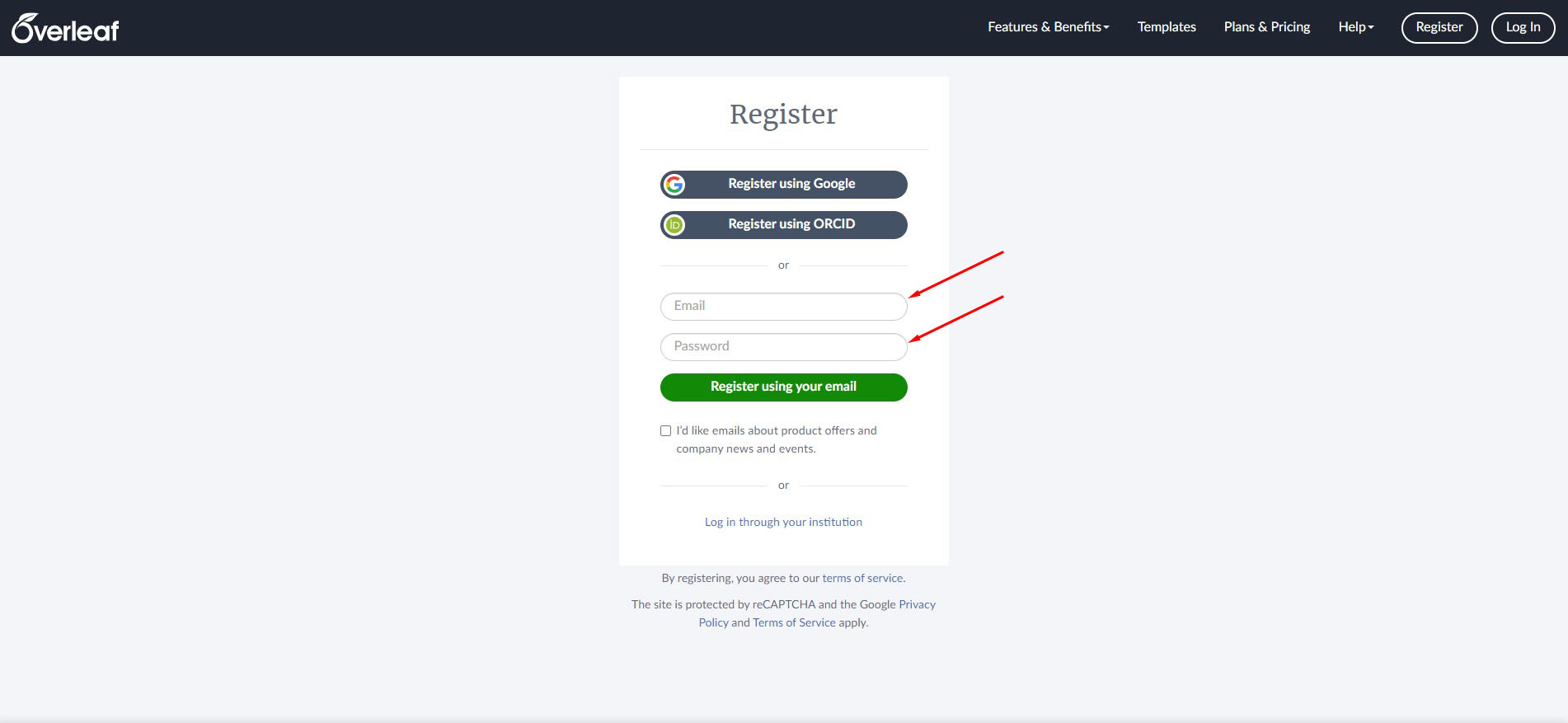
ORCID ID Integration
An ORCID ID helps you to distinguish yourself from other researchers by providing you with a unique persistent identifier. It helps make your work recognized. By connecting your LaTeX account to ORCID ID, you can submit to participating publishers your Overleaf documents with your ORCID ID included. If you have yet to create an ORCID ID you can go to Create your ORCID ID.
Follow the 6 steps below to link your ORCID ID with Overleaf.
Step 1
Go to "Account Settings"

Step 2
Scroll down the screen until you get to the Orcid section and then click on "Link."
Step 3
Click on "Access through your institution."
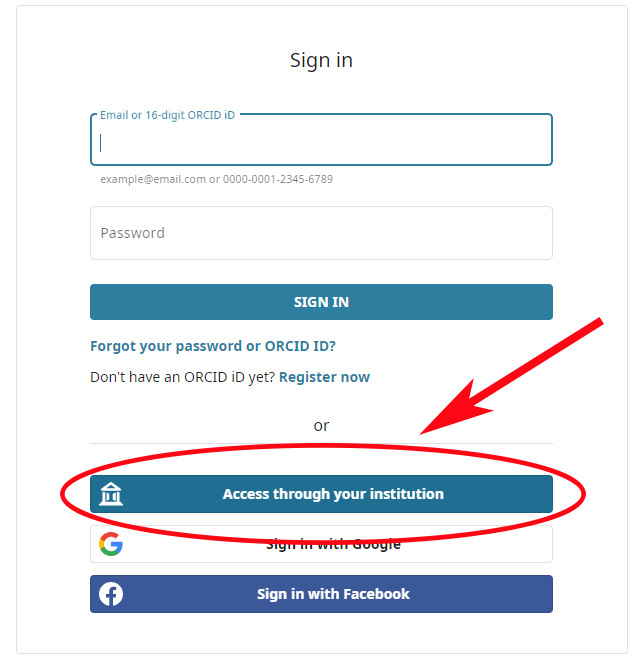
Step 4
Under Organization's Name type in "University of Miami."
Step 5
Enter in your Cane ID and password.
Step 6
Choose between the following options:
- Ask me again at next login
- Ask me again if information to be provided to this service changes
- Do not ask me again
UM Workshops
Check back in the fall for the next LaTeX workshop within the Data Analytics for You Workshop Series.
Past Workshop Slides
Past Workshop Slides